

Amazon is renowned for its vast and diverse content selection, providing users with an abundance of options. However, it can be frustrating when your favorite movies or TV shows are no longer available for streaming due to copyright expiration. Many people try to download these videos for backup purposes, but Amazon only permits downloads within its own application, which also come with time limits. Videos can only be saved for a maximum of 30 days and must be watched within 48 hours of starting.
Thankfully, there is a solution to this problem - the NoteBurner Amazon Video Downloader. This professional tool allows you to download Amazon video as local files for backup purposes, meaning you can watch the videos at any time without any limitations. With NoteBurner, you'll never have to worry about losing access to your favorite Amazon content due to copyright expiration or download restrictions again.
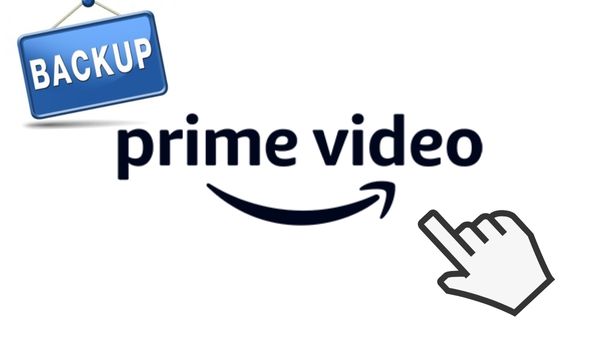
NoteBurner Amazon Video Downloader is a professional video download tool dedicated to helping users download movies and TV shows from Amazon Prime Video. The program is easy to use and is designed with a concise interface and convenient operation. It has different output resolutions for users from 240P to 1080P. The downloaded videos can keep their original multilingual subtitles and audio tracks. You can choose to download the videos in MP4 or MKV format. The batch download mode is also provided for you, saving you a lot of time. Moreover, the program offers the metadata information of each downloaded video, helping you to sort out the videos. If you encounter any problem during use, a free support team will be there for you, and free updates will be released after the problem is solved.
Here we will teach you to download Amazon videos as local files for backup. To better follow the tutorial, we strongly suggest that you can install NoteBurner on your computer first. You can download the program on both Windows and Mac computers.
Step 1 Log-in Amazon Account
First, launch NoteBurner Amazon Video Downloader on your computer. Register for the program with the registration code. Before you start using it, you should first decide on the region if this is your first time.
Upon selecting "Sign In," a login page will pop up, requesting you to enter your Amazon account login details. Please log in as required to proceed.
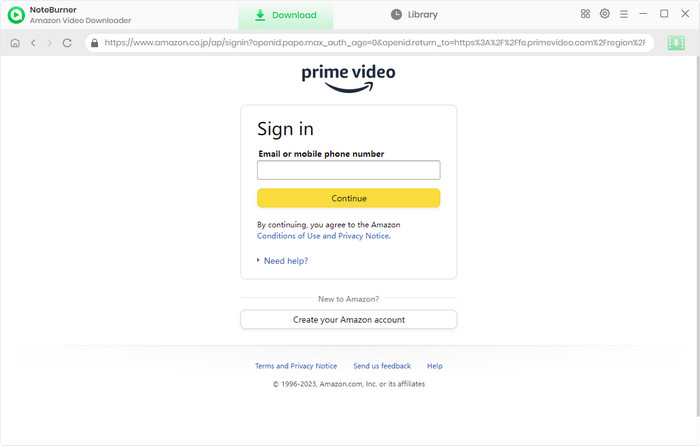
Step 2Set Output Settings
Next, you can set the output settings in the Setting window as needed. You can click the  button in the upper right corner to open the corresponding window. You can choose the Video Format, Video Quality (from Low to High), subtitle format, etc. The storage that the downloaded videos take varies according to the output quality.
button in the upper right corner to open the corresponding window. You can choose the Video Format, Video Quality (from Low to High), subtitle format, etc. The storage that the downloaded videos take varies according to the output quality.
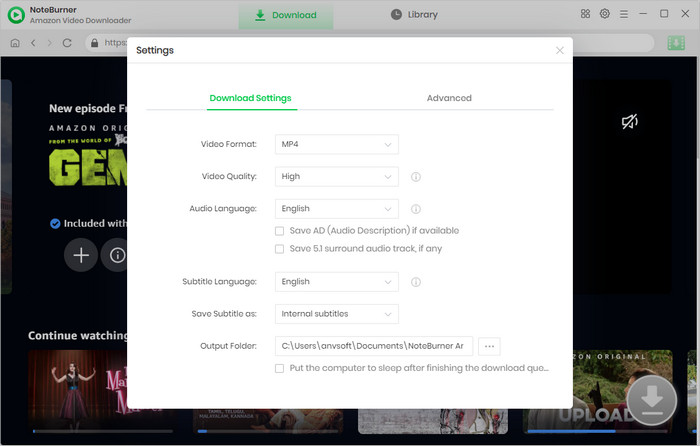
Step 3Search Videos You Want to Download
NoteBurner Amazon Video Downloader offers a seamless user experience by incorporating an Amazon Prime browser, making it easy for users to operate the software just like they would on Amazon Prime. By selecting the magnifying glass symbol in the upper right corner, a search bar will become visible. Then you can now search for the video that you want to download. If you enter the video's name, you'll find a list of all relevant search results.
It is suggested that you can check if the video can be played on the official website. If the video cannot be played, the result you searched for will be unavailable.
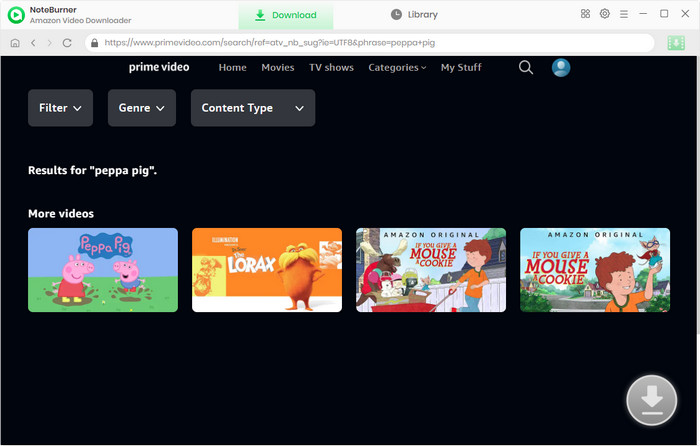
Step 4 Customize Advanced Settings
Choose the video's thumbnail, and it will take you to the video's details page. At that moment, the download button in the lower right corner will become green. Now, you can choose the advanced settings in the Advanced Download window before downloading the videos.
When looking to download a TV show, you need to select the Download icon. This will result in a pop-up window opening, enabling you to choose the titles and seasons of your choice. Afterward, you can access the Advanced Download window by clicking the corresponding icon situated in the lower left corner,.
When you wish to download a movie, all it takes to reach the Advanced Download window is a click on the Download icon.
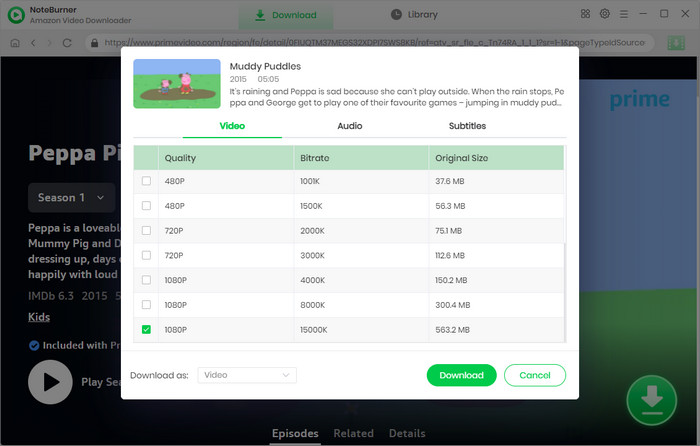
Step 5 Start to Download Amazon Prime Videos to Your Computer
The last thing you need to do is to click the Download icon to start downloading the video. NoteBurner Amazon Video Downloader will automatically download the video to the output folder that you have selected before in Step 2. When it is done, you can check the downloaded video by clicking the Library and locate the video by clicking the file icon. Then you can back up the videos to any device you like and watch them offline whenever you want.
Once the videos are downloaded, please click the Library icon and you will find the downloaded MP4/MKV files.
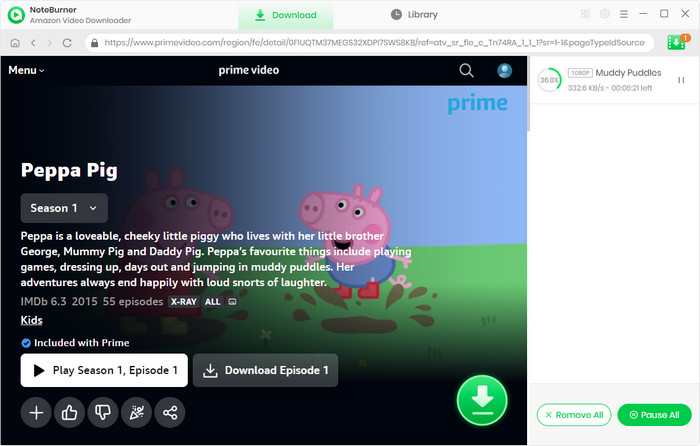
Backup is the best way to deal with emergencies. Now you can use NoteBurner Amazon Video Downloader to download your favorite movies and TV shows for backup and enjoy them without restrictions. Install NoteBurner and try it yourself!
Note: Only the first 5 minutes of each video can be downloaded with a trial version, please purchase a license to enjoy the full video. It is suggested that to download the trial version and have a test before purchasing it.