

YouTube, an American-founded online video-sharing platform, stands as the largest global hub for video content. It offers users the ability to upload, view, rate, share, create playlists, report, comment, and subscribe to other channels. While most of YouTube's content is user-generated, there's also a substantial collection of official videos from renowned media entities that have partnered with the platform.
Since YouTube is an online video site, downloading or streaming content offline has been permitted only for Premium users. However, numerous users without a Premium plan have consistently inquired about methods to download YouTube videos or music directly to their computers. Here we offer a robust, user-friendly tool enabling instant YouTube video downloads in MP4 format directly to your computer. This allows you to enjoy downloaded videos offline and transfer them to various devices. Importantly, this program is entirely free of charge.

The free tool mentioned above is called NoteBurner YouTube Video Downloader. It boasts the most advanced HD video downloading core, empowering users to download both audio and video content from YouTube, saving them directly to their computer in MP4 format.
Pro tip: Any Video Converter also allows you to convert the downloaded MP4 files to any other desired format.
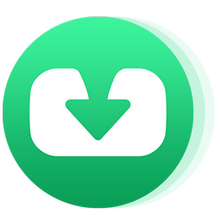
Launch the application, then either copy and paste the YouTube video link or input specific keywords into the search bar. Once done, hit "Enter" on the keyboard.
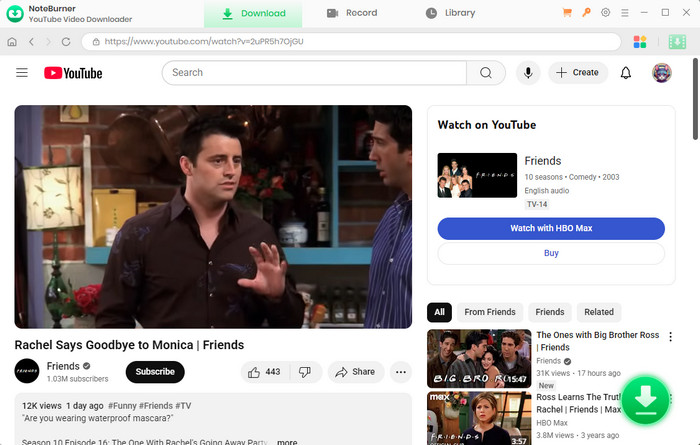
Locate and click on the settings button. From there, you can adjust settings for video quality, select preferred subtitle languages, and designate the output path for downloaded content.
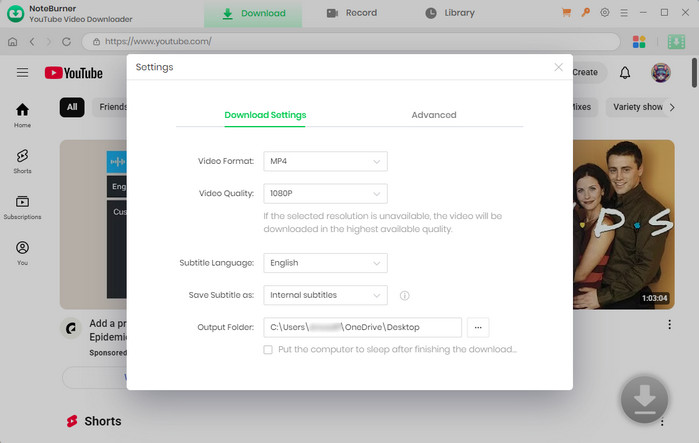
Within the "Advanced Download" window, the program will display all available download options. Simply tap the icon ![]() , prompting a window to appear, enabling you to select your desired video or audio with various output formats and qualities.
, prompting a window to appear, enabling you to select your desired video or audio with various output formats and qualities.
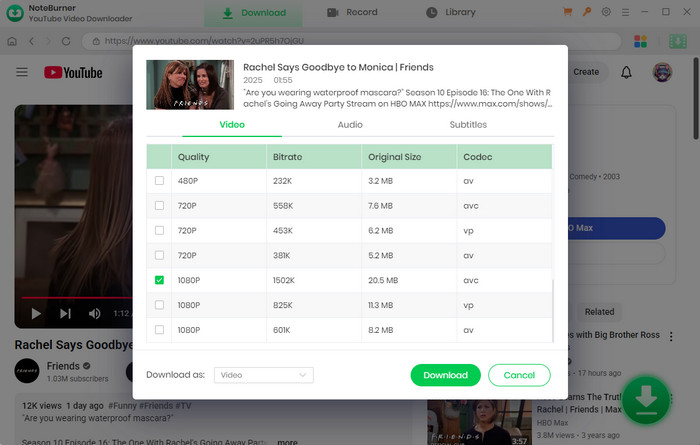
Once you've completed the preceding steps, the final action is clicking on the download icon to commence the download process. The video will then be saved to the output folder specified in the Setting window.

After the download is successful, you can locate the downloaded video either in the "Library" within the program or simply by opening the designated output folder.
If you're in search of a tool for downloading Netflix videos, we recommend the Netflix Video Downloader. It operates similarly to Netflix itself. Just search for the desired movie or TV show, and the downloader swiftly begins the download process for your selected videos.