

YouTube is the largest video searching and sharing platform in the world, which has more than one billion monthly users. People all over the world keep uploading all kinds of videos to YouTube and it is hard to know how many videos are there in its library. YouTube is an online streaming platform, which means that users can only enjoy its content on mobile devices such as phones and computers when the internet is connected.
However, the needs to watch offline YouTube videos always exist. For example, people may want to watch YouTube videos on large screens like TVs. Or, people may want to insert YouTube videos into PPTs for some displays. Some of them find that things can be easy and convenient if they can move YouTube videos to a USB drive.
A USB drive not only can solve the above problems, but also saves much storage. So, here you may ask: how can we move YouTube videos to a USB drive? It happens that we do have a professional tool recommended for you to solve this problem. This program is called NoteBurner YouTube Video Downloader, which is completely free for usage and updates.

NoteBurner YouTube Video Downloader is a free program specially designed and dedicated to helping users download YouTube videos. This program is equipped with the most advanced technology so that it can download YouTube videos fast with high quality (up to 8K). YouTube Video Downloader is designed to be user-friendly and easy to operate, as it has no ad or bundled program and spares complicated steps.

NoteBurner YouTube Video Downloader is available for both Windows and Mac systems right now. To get started, please download the program to your computer first. The following is a detailed tutorial for you.
First, you need to launch YouTube Video Downloader. Then you can add your interested videos by copying and pasting the links or entering the keywords of them into the search bar.
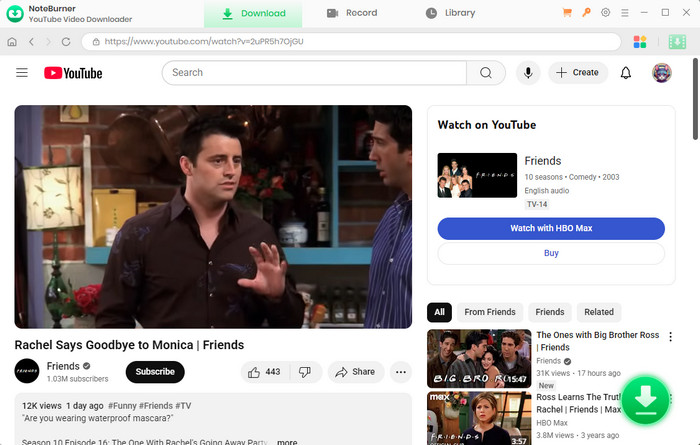
Then, you can click the  button on the upper right corner to customize your output settings such as the video quality (High, Medium, and Low) and output path.
button on the upper right corner to customize your output settings such as the video quality (High, Medium, and Low) and output path.
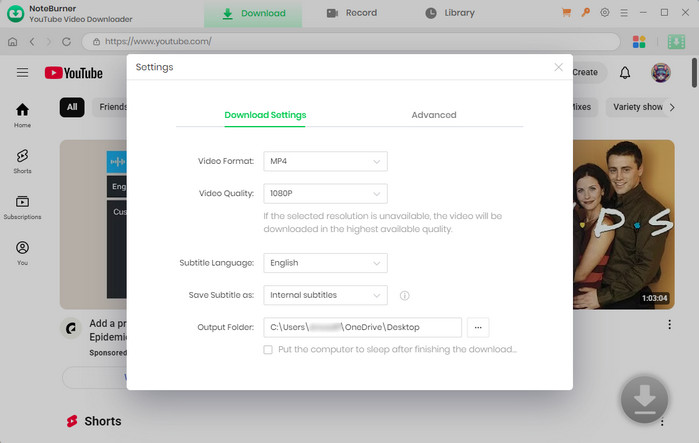
Before you set to download the videos, you can choose the advanced settings. You can choose the video/audio format and quality in the Advanced Download window. To open the corresponding window, you need to click the ![]() icon on the corner.
icon on the corner.
If you want to download a video, you need to choose Download as Video in the bottom left corner. Also, you can select the audio and subtitle options in their corresponding columns. If you want to download an audio file, you can choose Download as Audio. You cannot select options in the Video and Subtitle columns. NoteBunrer also allows you to download subtitles as separate files. To do that, simply choose Download as Subtitles.
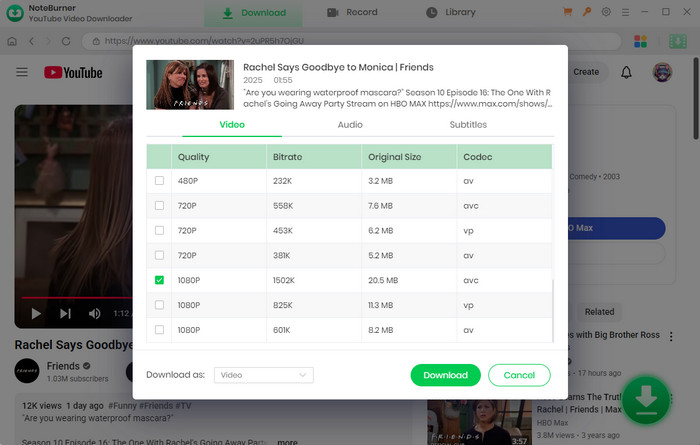
Having operated the above steps, now you can start to download the videos. All you need to do is to click the download icon and the videos will be automatically downloaded by YouTube Video Downloader and saved to the folder that you have chosen in step 2.
If you want to check the downloaded videos, you can click the Library icon or you can also open the output folder.

Now it’s time to move YouTube videos to a USB drive. You can plug a USB drive to your computer, and then move the downloaded videos from the folder to the USB drive.
Tips: If you want to download songs from YouTube, NoteBurner YouTube Video Downloader can also help. The steps of downloading songs from YouTube are the same as that of downloading videos from YouTube. The only difference is that you should choose M4A, or WebM when selecting the output format.
With the help of YouTube Video Downloader, you can easily download videos from YouTube and move them to a USB drive. The software is completely free and easy to use. If you meet any problems when using the program, you can also ask the support team for help for free. Free updates are provided without paying any fee. We believe that NoteBurner YouTube Video Downloader is the best choice for you in the current market. Just install it, try to download some videos and enjoy the videos offline.
Extra tips: If you are also looking for a tool to download Amazon videos, we do have a recommendation for you to download the movies or TV shows from Amazon. Amazon Video Downloader works the same pattern as YouTube downloader, you can simply search the video or copy the URL link from Amazon, and the videos will be downloaded right away.