

Netflix official stated: The Netflix app is available on iPhone, iPad, or iPod touch models running iOS 16.0 or later, and is compatible with devices running iOS 5.0 or later that have already downloaded the Netflix app. For iPads running iPadOS 13.0 or later, video playback using the Safari browser is supported.
If your device is running a compatible system, you can download the Netflix app on your device and watch any content you like. However, not all devices support streaming movies or TV shows using the Netflix app or web browser.
Take the above lead-in for example, iPads running under iOS 12.0 are incapable of downloading the latest version of Netflix app, and only those running iPadOS 13.0 or later can play video on Netflix web page. This must be frustrating when you plan to watch a film on Netflix for killing time, but find that your iPad does not support that. If you are still looking for a fix, just directly check out the ultimate methods discussed below.
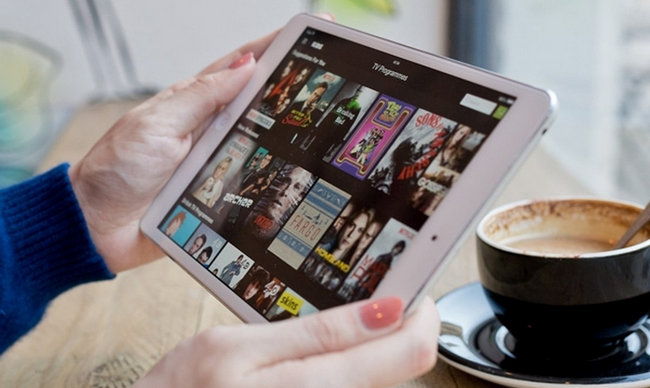
For those whose iPads support Netflix, please follow the steps below to watch Netflix video on iPad.
1. Search and find Netflix App in your App Store.
2. Select Get or tap the Cloud icon. Note that if you are missing the option to install the Netflix app, follow these troubleshooting steps.
3. Launch Netflix app on your iPad and log in to your account.
4. Select your desired content to watch.
For those whose iPads do not support Netflix, you may wonder if you can download Netflix titles from computer and then transfer the downloads to iPad for watching. The answer is definitely not, as the Netflix downloads are encoded and unreadable. Hereby, the surefire way to stream Netflix library on iPad is downloading them to common MP4 format, in which case you will be enabled to play Netflix on it, no matter which iOS version your iPad's running.
To get Netflix downloaded as plain video format, a professional tool, Netflix Video Downloader is required. Featured with the most advanced video downloading core, this software will always empower users to download any movies or TV shows from Netflix to MP4 in HD (up to 1080p / 720P) output quality with several subtitles and audio tracks retained. With it, you can get rid of the equipment constraints on Netflix, and play any of your preferred videos on iPad offline anywhere anytime.

Currently, the program is available in Windows & Mac version. Please download Netflix Video Downloader first before getting started.
Open Netflix Video Downloader on your computer, then click "Sign In" to log in with your Netflix account.
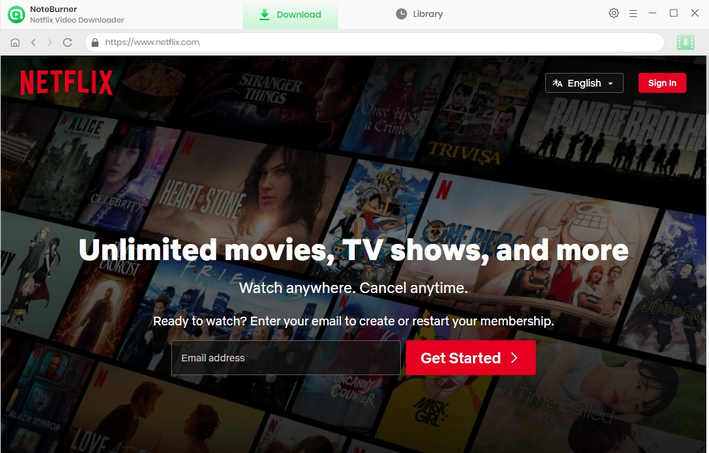
Different from those original recording tools, Netflix Video Downloader supports downloading HD Netflix video. And it also provides the option to select the video quality ranging from Low (240P) to High (720P/1080P) in the setting window. Simply click on the "Setting" button to customize the output settings as your need.
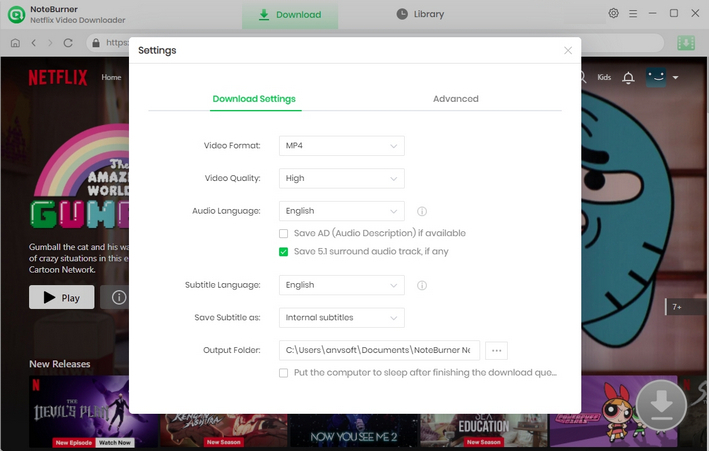
Enter the title of the film or TV show here, or browse the Netflix catalog using the built-in Netflix browser.
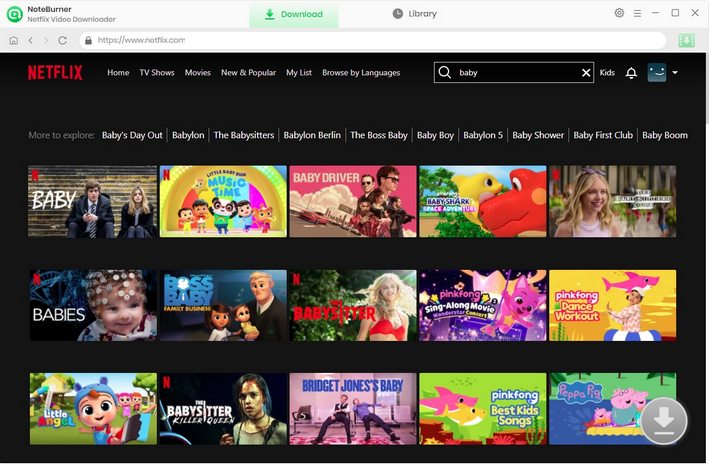
You can customize the audio tracks and subtitle for any individual video you want to save using the app. If you are trying to download a TV series, just click the ![]() icon, then you will see a window, which enables you to choose the seasons and episodes of the show. You can choose to add whole season here. After that, by clicking "Advanced Download" in the bottom left corner, you can select the audio track and subtitles. To download a movie, just go to the "Advanced Download" window after clicking the Download button.
icon, then you will see a window, which enables you to choose the seasons and episodes of the show. You can choose to add whole season here. After that, by clicking "Advanced Download" in the bottom left corner, you can select the audio track and subtitles. To download a movie, just go to the "Advanced Download" window after clicking the Download button.
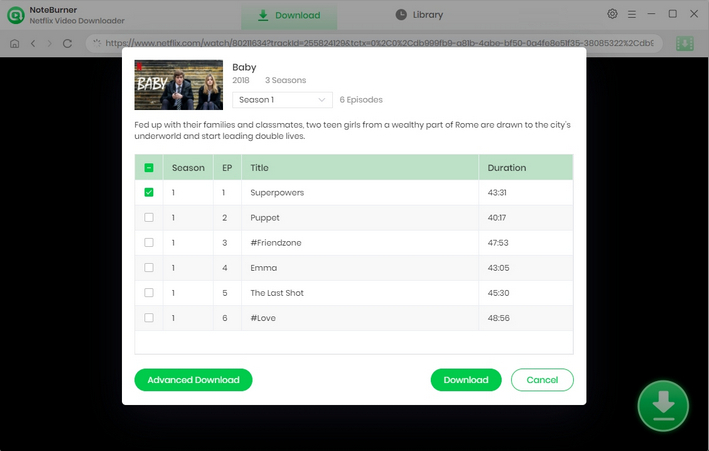
After completing the above steps, now simply click the "Download" icon to start downloading the Netflix videos to the output folder you've chosen in the previous step.
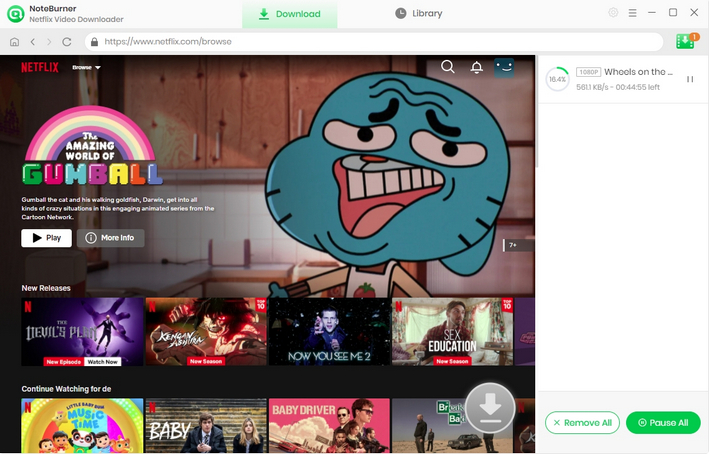
When the download process is complete, you can find the downloaded Netflix video in MP4 format by clicking the "Library" button or just opening the output folder.
To transfer your downloaded Netflix titles to iPad, we suggest you use a smart tool, Syncios PC iPad Transfer, which is totally free.
Step 1 Connect your iPad into computer via a USB cable and run Syncios PC iPad Transfer on your computer.
Step 2 Under "My Device" tab, choose "Media" from the left panel, select the downloaded Netflix content you need to transfer to iPad and click the "Import" button. After seconds, the selected Netflix videos will be transferred to the iPad freely and effortlessly.
In short, downloading Netflix content as MP4 files can not only help you easily play them on the iPad which is running an older iOS system, but also help you save your Netflix library forever even after subscription ends.
Note: Only the first 5 minutes of each video can be downloaded with trial version, please purchase a license to enjoy the full video. It is suggested that to download the trial version and have a test before purchasing it.
 What's next? Download Netflix Video Downloader now!
What's next? Download Netflix Video Downloader now!