

 > Resources > Netflix Video Tips >
> Resources > Netflix Video Tips >
"The downloaded content disappeared on my laptop, what can I do?"
Netflix, a premier video streaming service worldwide, offers a vast selection of TV shows and movies to its users. Nonetheless, while indulging in its content, some users may come across expired or unavailable prompts that catch them off guard, such as "This title can no longer be watched offline."
This can be frustrating when downloaded content becomes unviewable or is removed. However, there is good news, as the following will provide a solution to help you avoid this situation and save Netflix videos forever for future viewing.
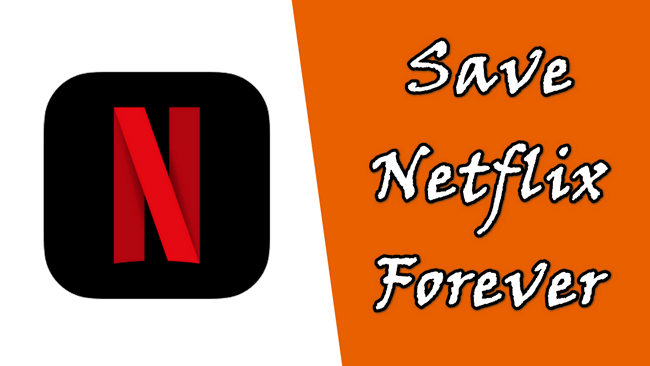
Before we get down to the problem, let's look at Netflix's download limits.
1. Download Expired: This download needs to be renewed.
The downloaded Netflix content can not be kept on your device forever, even if you've downloaded it offline. Some titles are available for offline viewing for a few weeks, and some only for 48 hours, which depends on the specific settings on Netflix. Though lots of content can be renewed by simply clicking the "Renew Download" button, there're still some titles that allow only a fixed number of downloads. In this case, you can only stream them online.
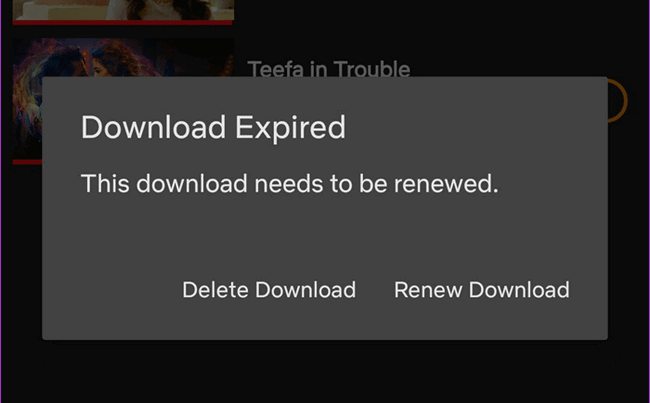
2. Unavailable: This title can no longer be watched offline.
Netflix will automatically delete those content you've downloaded for a long while but did watch yet. In this case, you will no longer be available to download plenty of movies offline for watching at any time.
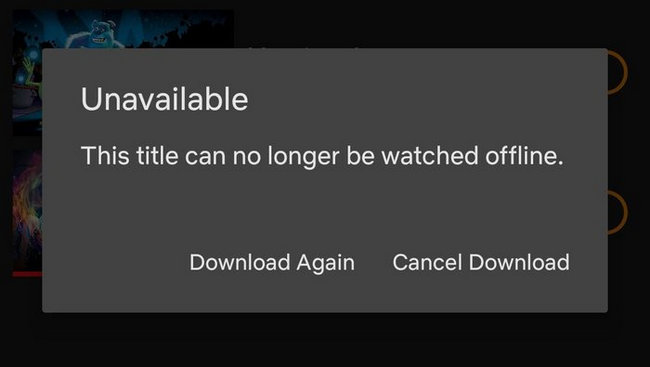
3. Your Membership is canceled.
After canceling your Netflix plan, at the end of your current billing period, any of your Netflix downloaded titles will be unavailable to watch anymore. This should be a common rule on most media streaming services.
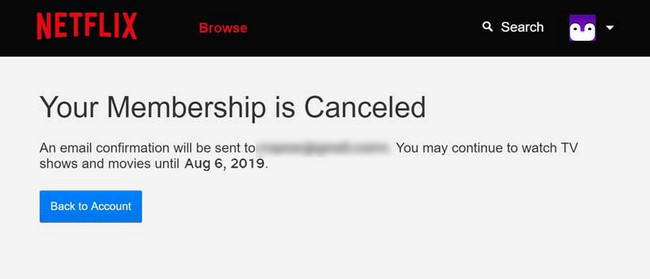
As we can see, there are some limits on Netflix downloads that prevent us from keeping Netflix movies and TV shows forever. Additionally, Netflix prohibits the transfer of offline downloads to other devices for enjoyment. If you want to overcome these limitations, we recommend using a powerful program called Netflix Video Downloader. This program allows you to download any Netflix movie or TV show in MP4 format, which is widely used and compatible with various devices.
As an outstanding video helper, NoteBurner Netflix Video Downloader sets itself apart from numerous recording software. With its advanced video downloading core, this program can download any Netflix movie or TV show as MP4/MKV files in HD quality (up to 1080p) while preserving multiple audio tracks and subtitles. This smart program makes it effortless to download Netflix movies permanently, ensuring that you never miss out on your favorite movies and TV shows.

Netflix Video Downloader is available on both Windows and Mac computers. To download Netflix content in MP4/MKV format, you need to download the program first and here's how to do it.
Run NoteBurner on the PC, then select "Sign In" directly, and you can enter your account information to access Netflix.
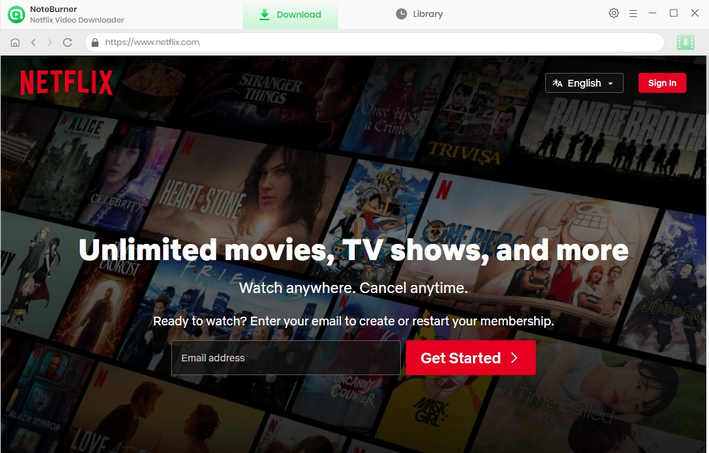
Compared to traditional recording tools, Netflix Video Downloader stands out by allowing users to download high-definition videos from Netflix. Additionally, it offers the flexibility to choose from a range of video qualities, ranging from Low (240P) to High (720P/1080P), through the settings window. By clicking on the "Settings" button, you can easily customize the output settings to suit your preferences.
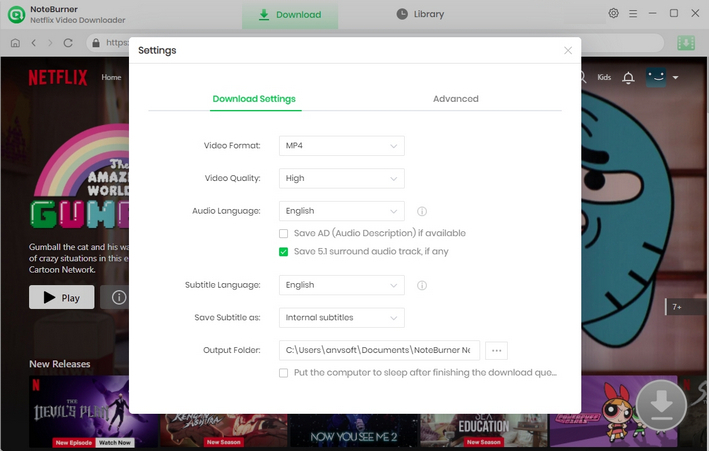
Please enter the name of the movie & TV show, or you can find some interesting videos in the Netflix homepage in the built-in Netflix browser.
Tips: If you enter some keywords, the built-in browser will automatically display all results.
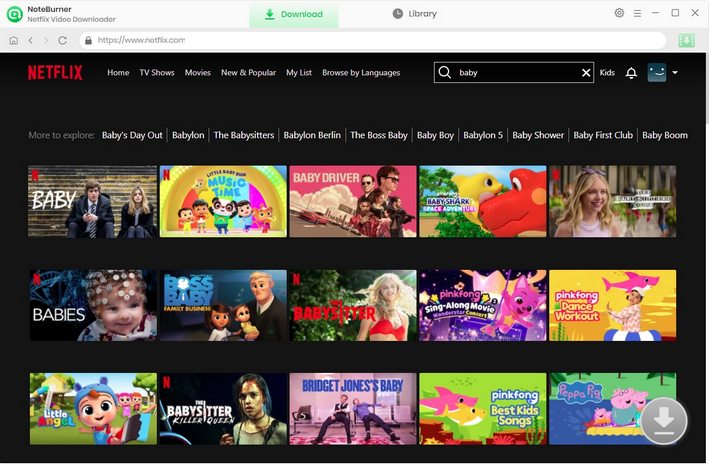
Netflix Video Downloader offers options to customize your preferred audio track and subtitle. Before downloading a TV series, simply click the ![]() icon to trigger a pop-up to select which episode to save. You're also able to choose audio track and subtitles by clicking "Advanced Download" at the bottom. For all movies, click the
icon to trigger a pop-up to select which episode to save. You're also able to choose audio track and subtitles by clicking "Advanced Download" at the bottom. For all movies, click the ![]() icon, and choose the audio track and subtitle.
icon, and choose the audio track and subtitle.
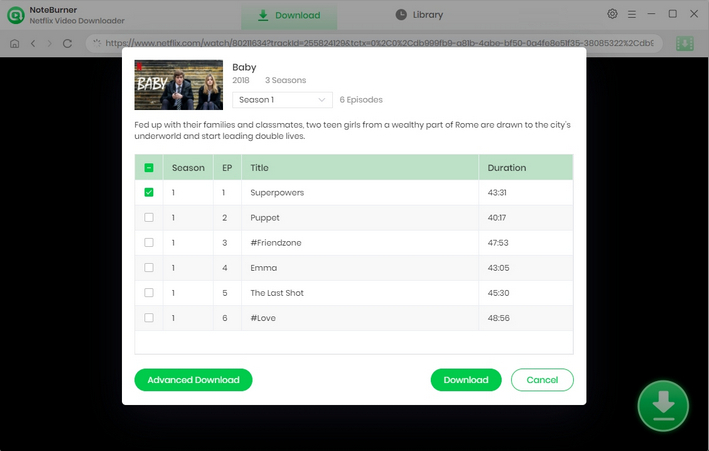
The final step is to click the Download icon. Then the program will start downloading Netflix videos to the output folder you've chosen in step 2.
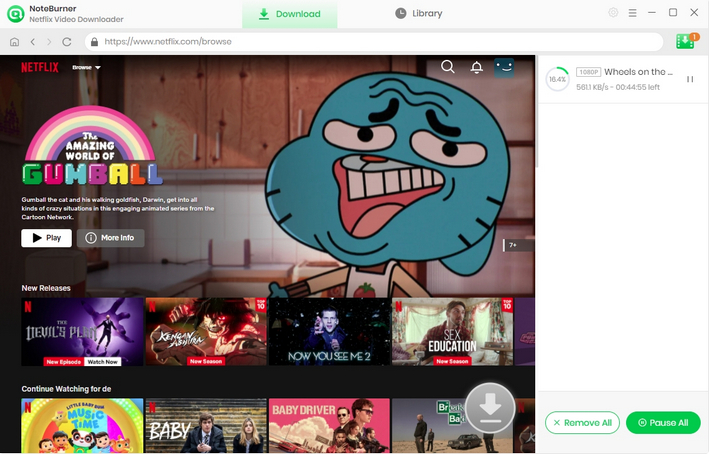
Once completion of the conversion process, you can locate the downloaded Netflix video in either MP4 or MKV format by clicking the "Library" button or by directly accessing the designated output folder.
Now that you are able to save Netflix downloads forever on any device!
 What's next? Download Netflix Video Downloader now!
What's next? Download Netflix Video Downloader now!