

As one of the largest video streaming platforms, Netflix surely offers download functionality so subscribers can watch their favorite content offline. The process is convenient but you may receive a random download error, especially when you are dying to watch some titles. That is really frustrating. If you have ever been annoyed by the Netflix download failure error, please read on. This article will list some common download failed errors on Netflix and guide you to solve them step by step.
You might wonder: Netflix Not Working on TV? 11 Netflix Issue Fixes!
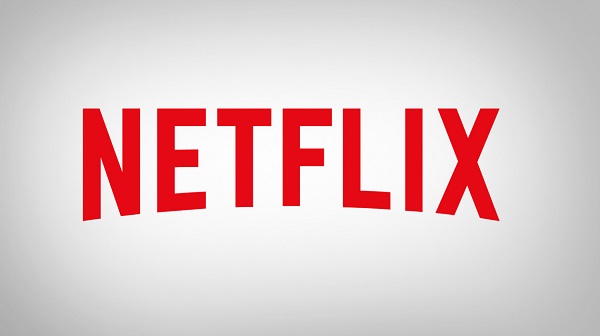
Download failure may be the most annoying situation for everyone when using Netflix to download movies. In general, most download errors are caused by insufficient storage space or an interrupted network connection, however, there are some other potential factors, such as Netflix download limits, Netflix app stuck. Different download failures may correspond to different reasons, below we have summarized the five most common reasons for errors.
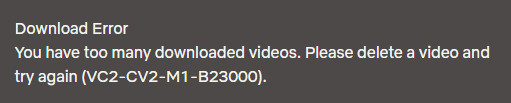
When you come across an error message that says something like "You have too many downloaded videos" followed by a code that reads 10016-22002, 10016-22005, 10016-23000, VC2-CV2-M1-B23000, or DLS.101, it indicates that:
Solution: Regardless of why you're seeing the above error, you need to resolve the error by deleting the existing download.
To do so, please follow: click the pen-shaped edit icon in the upper right corner of the Netflix download page, choose the box next to the title you want to delete, and finally click the trash can icon at the top to delete it.

Sometimes the failure reminder may be accompanied by the above prompt and it will be along with error codes like Code NQL.22007, VC2-CV2-M1-B22007, VC2-CV2-M1-B22006. It means that some titles may be available for download a limited number of times per account per year. If you get simliar message like "Yearly download limit reached," it indicates that you have reached the download limit for a specific title.
Solution: To watch the show or movie during the current year, you must be connected to the Internet to stream it. Otherwise, download another show or movie instead.

When you receive a reminder as above or similar message like "Connection failed", "Unable to connect to Netflix", or some error code including DLS.2, 10023-10008 or 10023-5009, they typically point to a network connectivity issue that is preventing your device from downloading from the Netflix app. Here are six solutions to fix this error.
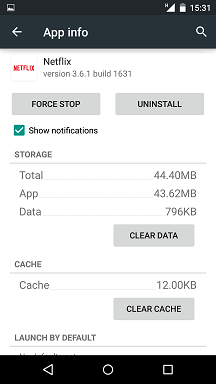

If you get a message "There was a problem with this download" with error codes like DLST.N1009, DLST.N103, DLST.N61, they typically point that there are corrupted data on your Netflix app and information stored on your devices that needs to be refreshed.
Solution one: Clear the Netflix app data. This approach is consistent with the third solution to the third type of problem above.
Solution Two: Sign Out of your Netflix.
If you're still unable to download titles after following the steps above, try uninstalling and reinstalling Netflix.
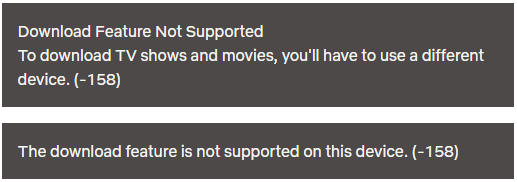
When there is a pop-up reminder like "This device is not supported by the app" or similar text with Code 158, it means your device are not compatible with the download feature on Netflix.
Solution: In order to download Netflix videos, you need to use one of these following devices with the latest version of the Netflix app installed:
Tips: Downloads may not be supported on some older operating system versions of these devices. Make sure your device has the latest system installed.
If you have tried the above solutions and still cannot solve your problem, then we provide three additional general methods to help you.
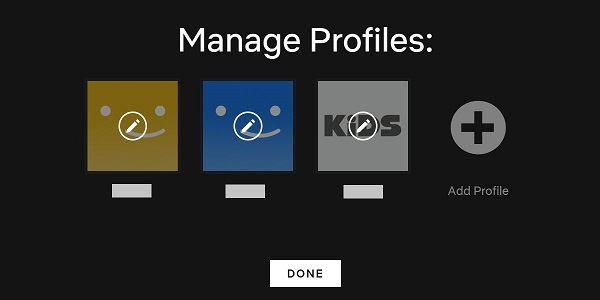
1. Launch Netflix app and tap the Menu icon in the upper left or upper right corner.
2. There is a Switch icon to switch profile, tap it, log in or add a different profile.
3. Wait until the new profile finishes loading. Now tap Switch icon again and select your original profile.
4. Download the video again.
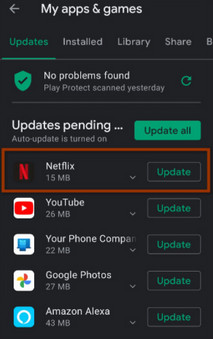
1. Open App Store and search Netflix in the search bar.
2. Click the Update icon and enter your ID password if need.
3. Once the update finishes, launch Netflix and download again.
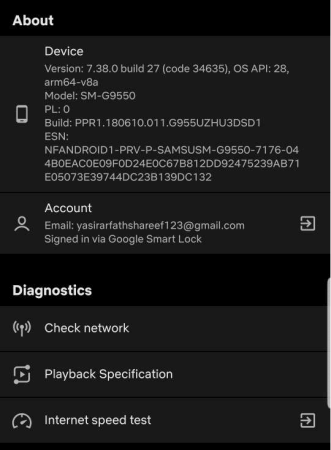
1. Launch Netflix app and tap More.
2. Select App Settings. Find Diagnostics and select Download.
3. It may display one of the following error code: NA.2, OF.NA.4, OF.NA.6, OF.NA.7. You can contact Netflix’s support team to fix the issue.
If you've tried everything you can and still can't download, we recommend a third-party download tool called NoteBurner Netflix Video Downloader for you, which can help you avoid some error codes and not be restricted by Netflix.
NoteBurner Netflix Video Downloader is a powerful tool that can not only help you saves videos in MP4/MKV formats (which refers that you can save the video permanently), but also allow you to download videos with up to 1080p quality while retaining subtitles and audio tracks. Besides that, you won't be bothered by Netflix's download limit, and you can download all your favorite movies or TV series as you like.

To begin with, please make sure you’ve installed the latest version of NoteBurner Netflix Video Downloader to your computer.
Open NoteBurner Netflix Video Downloader in your computer and click "Sign In" to trigger a pop-up window that will guide you to log in to your Netflix account, and then log into your Netflix account.
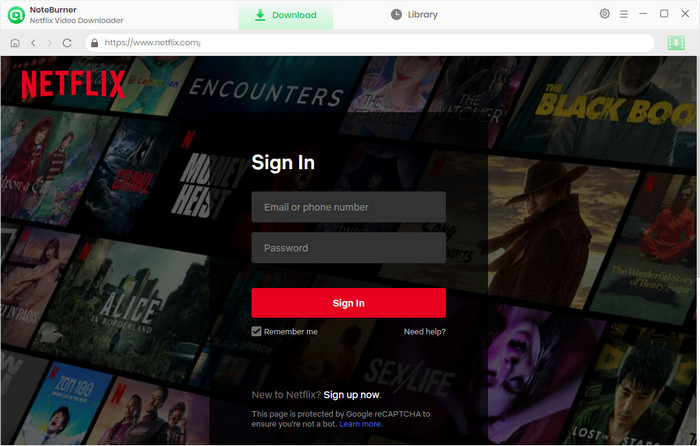
Click the gear button in the upper right corner, so that you can customize the output settings such as video format, video quality (Low, Medium, and High), output folder, etc.
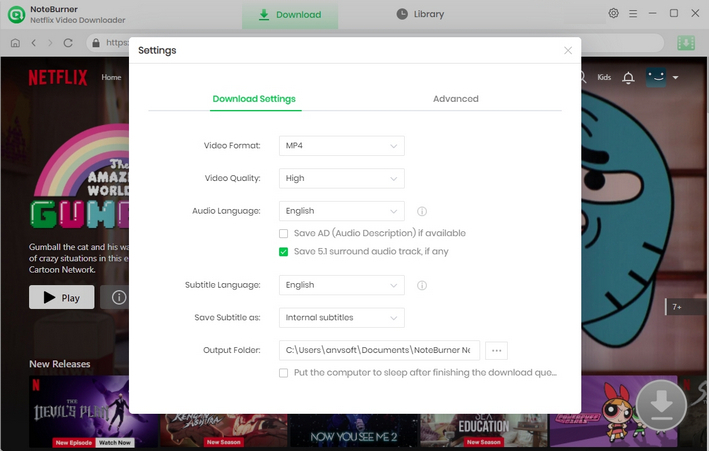
You can type the keywords or the full name of the title to search for the video you want to save.
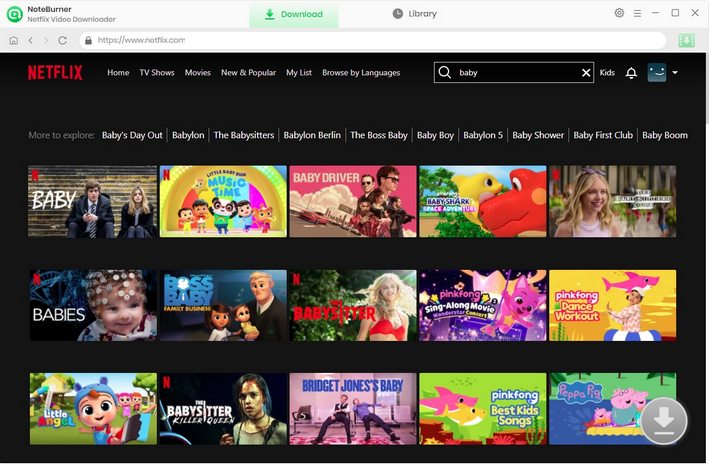
You can select the audio track and the subtitles before downloading with NoteBurner. To download a TV series, please click the ![]() icon, and click the Advanced Download window from the pop-up window to select seasons, specific video quality, audio track, and subtitle track. To download a movie, please click the
icon, and click the Advanced Download window from the pop-up window to select seasons, specific video quality, audio track, and subtitle track. To download a movie, please click the ![]() icon to open the Advanced Download window.
icon to open the Advanced Download window.
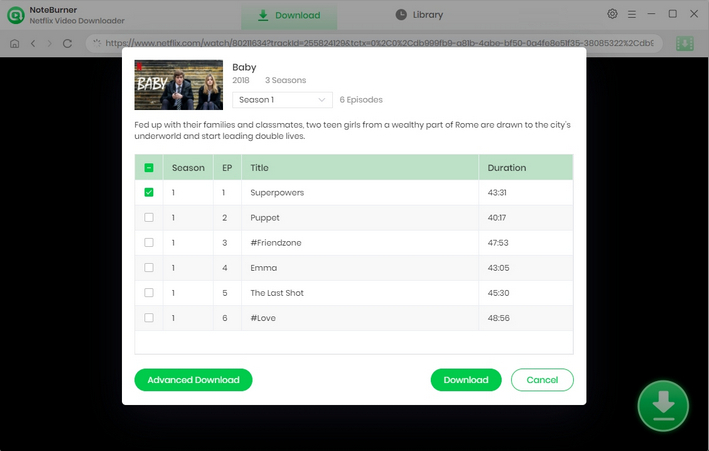
The final step is to click on the download button and wait for the download process to end. You can view your downloaded videos in the Library.
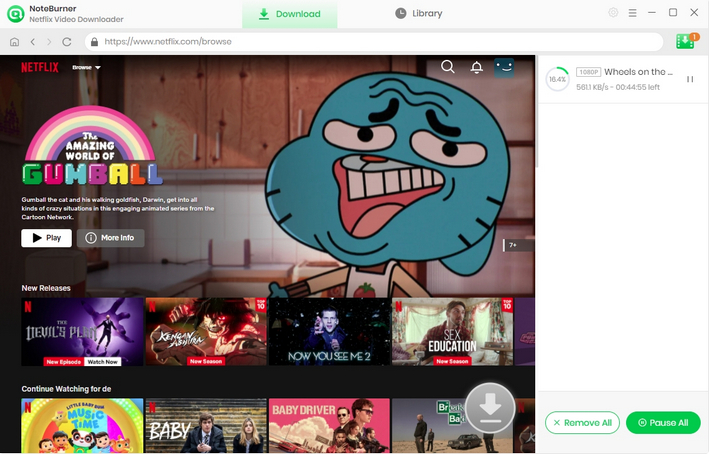
Even though the Netflix download function is very convenient, sometimes the download error happens, which is very annoying. When your download fails, you can refer to the solutions we provide you. If you want to avoid download failures caused by various reasons in the future, you can give NoteBurner a chance. With NoteBurner Netflix Video Downloader , you will be able to get rid of annoying download errors and restrictions. Now, try it out and enjoy your favorite Netflix movies!
 What's next? Download Netflix Video Downloader now!
What's next? Download Netflix Video Downloader now!