Unlock the ability to download any movies and TV shows from Netflix with NoteBurner Netflix Video Downloader. This robust downloader ensures a fast speed while preserving tracks and subtitles in the MP4 format. Plus, it supports downloading Netflix videos in high-definition quality (720P/1080P). Once downloaded, you can enjoy your favorite Netflix content on various devices, including iPhone, iPad, Android phones and tablets, TVs, and any other MP4-compatible devices. Say goodbye to limitations and embrace the freedom of offline Netflix viewing. Follow our guide below to discover how to use NoteBurner Netflix Video Downloader for downloading and sharing Netflix movies and TV shows.
Download and Install the latest version of Netflix Video Downloader for Windows to have a try:
Try It Free
*Note: Only the first 5 minutes of each video can be downloaded with the trial version. Purchase the full version to unlock the limitation.
1. How to Register NoteBurner Netflix Video Downloader on Windows PC?
Launch Netflix Video Downloader, then you can see the main interface of Netflix.
Please click the ![]() icon or the "
icon or the "![]() " icon (on the upper right) > Register. There will be a registration popup dialog, where you can copy and paste the registration email and license code.
" icon (on the upper right) > Register. There will be a registration popup dialog, where you can copy and paste the registration email and license code.
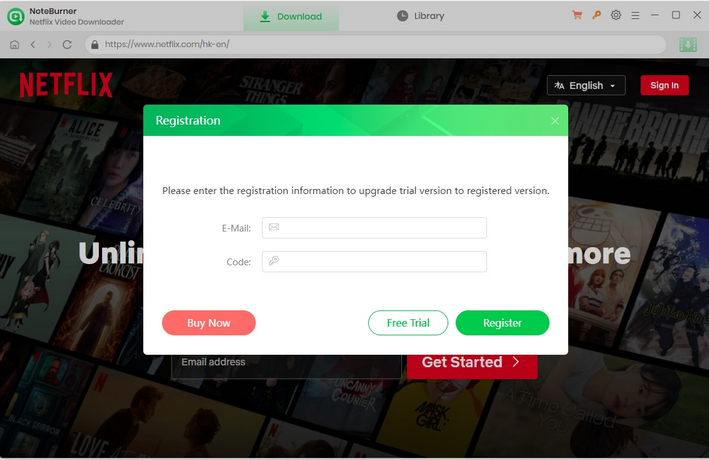
Copy and paste the E-mail and Code into the registration popup dialog.
The registration information is case sensitive. Please do not add blank at the beginning or the end of the registration e-mail and code.
2. How to Use Netflix Video Downloader?
Run Netflix Video Downloader
Run Netflix Video Downloader on Windows PC and click Sign In in the upper right corner of the main interface, and then enter your Netflix account and password on the login interface.
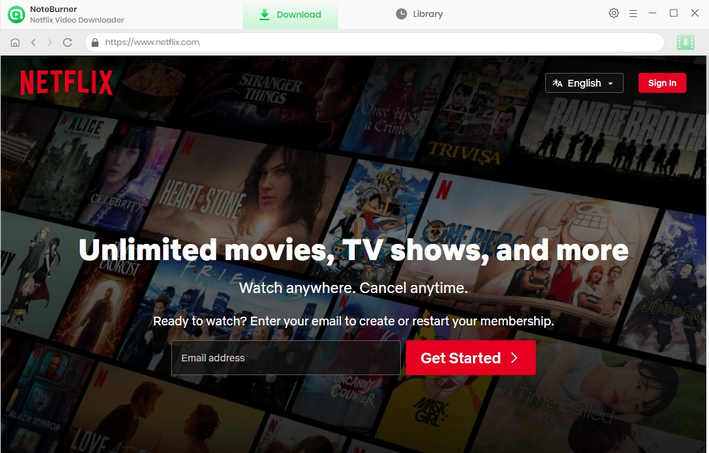
Customize Downloaded Settings
Click the  button on the upper right corner to customize the output quality (High, Medium, Low), the video format (MP4, MKV) and output path.
button on the upper right corner to customize the output quality (High, Medium, Low), the video format (MP4, MKV) and output path.
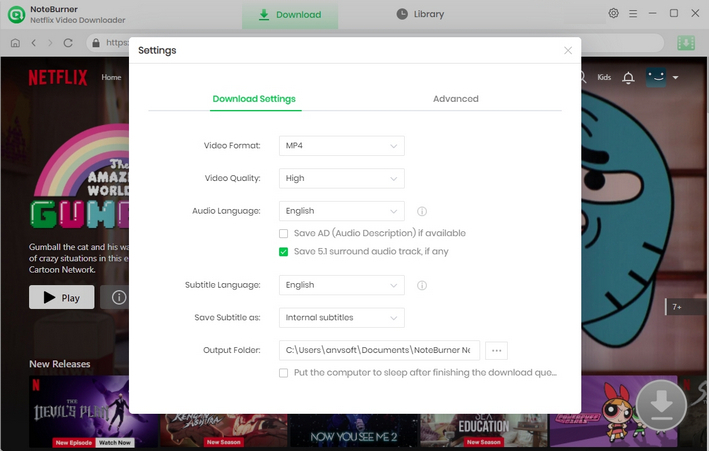
Search Preference Videos on Netflix Video Downloader
NoteBurner Netflix Video Downloader seamlessly connects to Netflix website. To begin searching for movies and TV shows, simply click the magnifying glass button located in the upper right corner, the same as you would on the Netflix platform. In the search bar, enter keywords or the complete name of the desired content, and within moments, you will be presented with a list of search results.
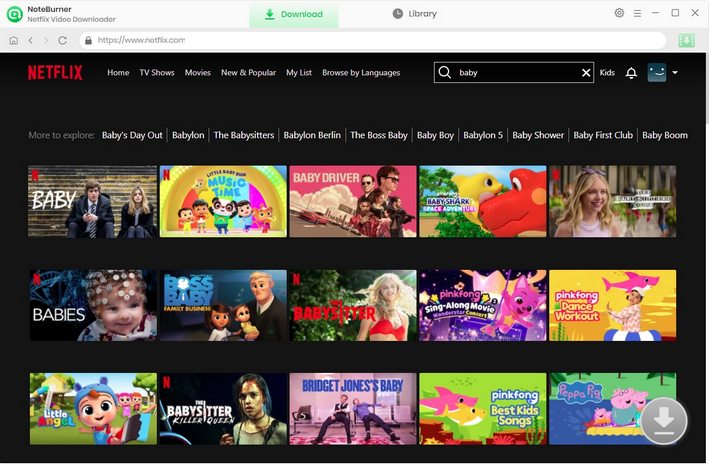
Select Output Audio Track and Language
Find your desired video and click on it. This will take you to the details page or start playing the video. Once you are on the page or playing the video, you will notice that the gray download icon in the lower-right corner will turn green. To initiate the download, simply click on the green icon ![]() .
.
After that, a window will appear, from which you can select the season and episode for downloading a series. Then click on the "Advance Download" button to choose the specific video quality, audio tracks, and subtitles.
For downloading movies, just click on the green download icon. You can choose those parameters as well.
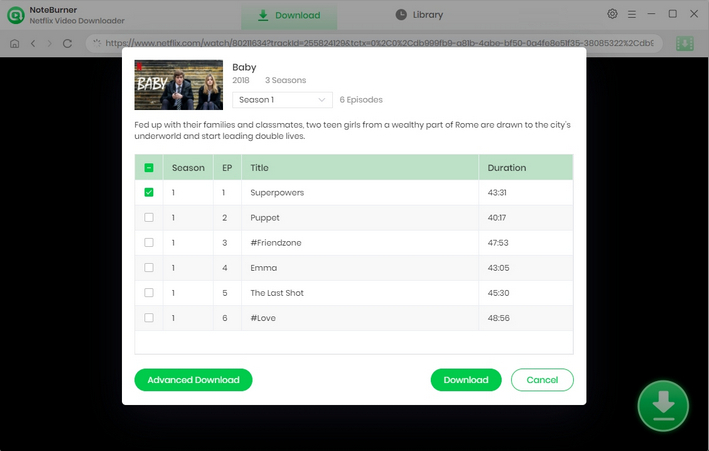
Start Downloading Netflix Videos
Now, simply hit the "Download" icon to start downloading the Netflix videos to the output folder you've chosen in the previous step, and wait until the download completes.
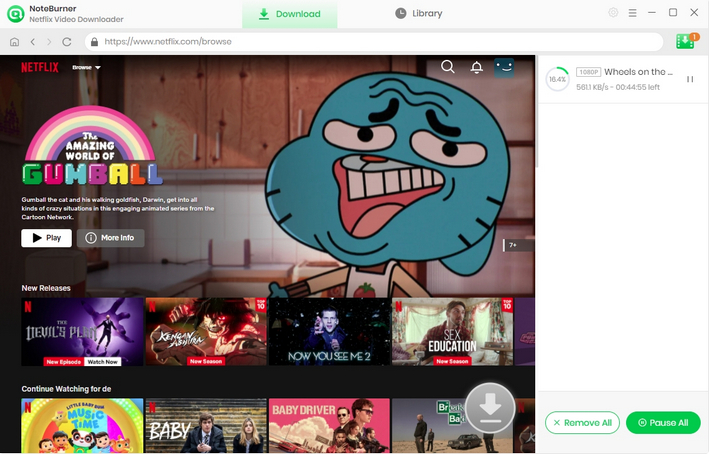
Find the Downloads
After downloading, you can click on the Library to find the well-downloaded Netflix videos on the local drive.
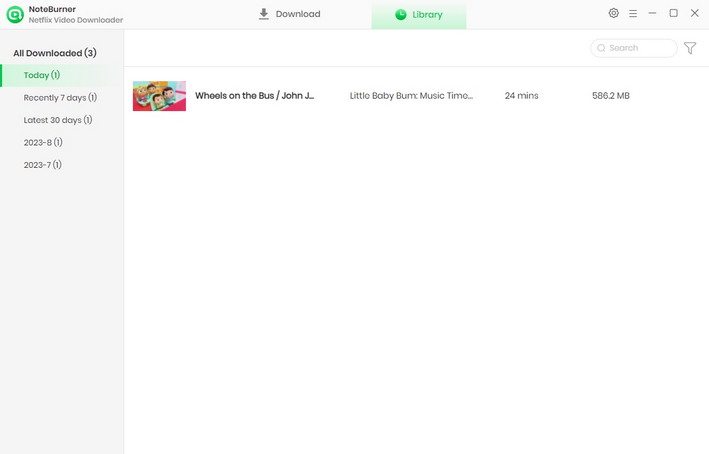
Now, you can freely enjoy your downloaded Netflix movies and TV shows on any device!
- Download Netflix Video to Computer
- Keep Netflix Videos Playable after Canceling Subscription
- Save Netflix Videos to USB Drive
- Download Netflix Videos as MP4
- Burn Netflix Video to DVD
- Save Netflix Video to PC
- Transfer Netflix Videos to Google Drive
- Watch Netflix on Phone Without the App
- Play Netflix Videos on VLC Media Player


