

As the streaming market continues to flourish, PS4 has expanded its services to include streaming platform access, allowing users to enjoy videos on its device. Amazon Prime Video, aiming to be the top streaming platform, has expanded aggressively in recent years. If you're wondering how to play Amazon video on PS4, we've got three ways to make it happen.

To play Amazon video on PS4 through the internal app, you can read the following tutorial.
1. Start your PS4 and the controller. On the home screen of the PS4 controller, scroll left to access the "PlayStation Store" and navigate to "Apps -> Movies/TV -> Amazon Prime Video".
2. Select Amazon Prime Video and click the "Download" button to install the app on your PS4.
3. After downloading, navigate to "Movies/TV" again and you can find the well-downloaded Amazon Prime Video application.
4. Launch Amazon Prime Video and log in to your Amazon account.
5. Now you can select the video you want to watch from Amazon and enjoy it on your PS4 now.
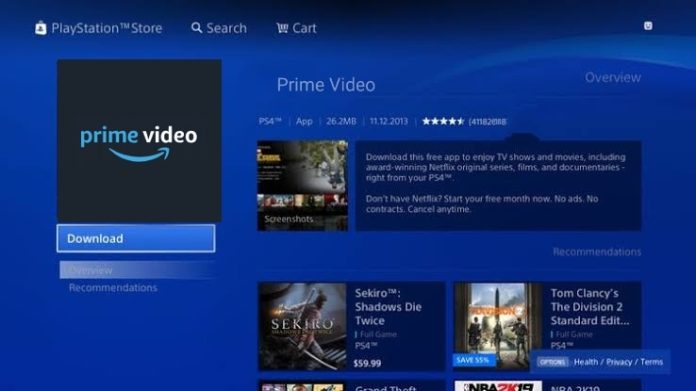
The following tutorial will teach you to play Amazon video on PS4 through screen-casting.
1. Connect your PS4 and mobile device to the same Wi-Fi and launch Amazon Prime Video on them.
2. Log in to the same Amazon subscription account on both your mobile phone and PS4.
3. Click the "Cast" icon on your PS4 and then choose the device you want to cast videos from.
4. You can then choose the video you want to watch on your mobile device and play it on your PS4.
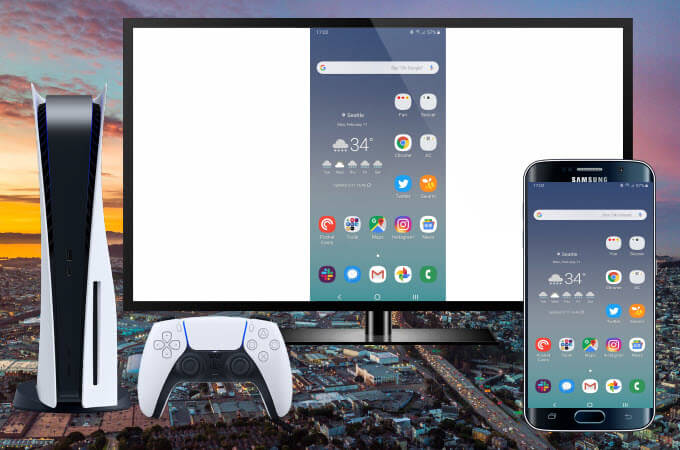
One way to play Amazon video on PS4 is to use a USB drive, but you'll need to download the videos first. That's where NoteBurner Amazon Video Downloader comes in. This powerful Amazon Video Downloader enables you to download videos from Amazon Prime Video in MP4 or MKV format while keeping multilingual audio tracks and subtitles. It also allows you to download batches of videos at once, with lightning-fast speed. You can choose from different video qualities, ranging from 1080p to 240p, and play the videos on any device without limitations or ads. With NoteBurner Amazon Video Downloader, you'll have the flexibility to enjoy your favorite Amazon content on your PS4 anytime, anywhere.
To better understand the following tutorial, we suggest that you install NoteBurner Amazon Video Downloader on your computer. The program is now available on both Windows and Mac systems.
Launch NoteBurner Amazon Video Downloader on your computer. Before you can begin using it, you must first choose the region if it is your initial attempt.
Click Sign In and a login page will pop up asking you to log in to your Amazon account.
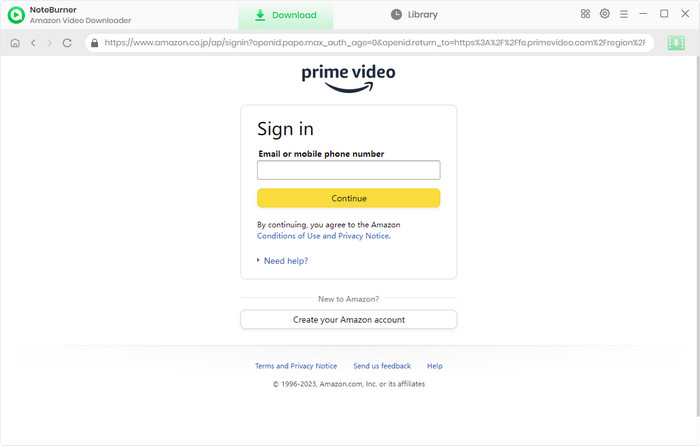
Before searching for the video you want to download, you can select the output settings in the Setting window. You can open the window by clicking the Setting button in the upper right corner and select the output quality, video format, audio language, subtitle language, etc. according to your needs.
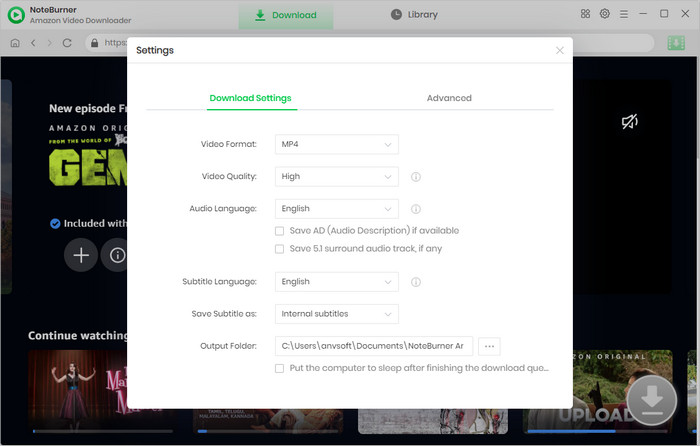
With NoteBurner Amazon Video Downloader, you can seamlessly access Amazon Prime content through its integrated browser, mimicking the interface and functionality of the original platform. By clicking on the magnifying glass icon located in the top right corner, a search bar will be displayed. You can search the video either by entering the name of the video. All related results will be listed for you.
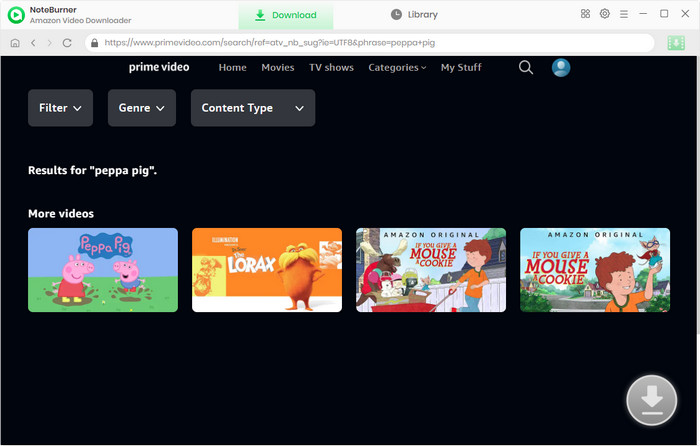
Select the video's thumbnail, and you'll access the video's details page. Meanwhile, the gray download button in the lower right corner will change to green. Before you start to download the video, you can choose your preferred subtitle and audio track in the Advanced Settings window.
If you want to download a TV show, you can click the ![]() icon, and a window will pop up for you to choose titles and seasons. You can then click the Advanced Download button to choose the audio track and subtitle. If you want to download a movie, you can click the green download icon to open the Advanced Settings window.
icon, and a window will pop up for you to choose titles and seasons. You can then click the Advanced Download button to choose the audio track and subtitle. If you want to download a movie, you can click the green download icon to open the Advanced Settings window.
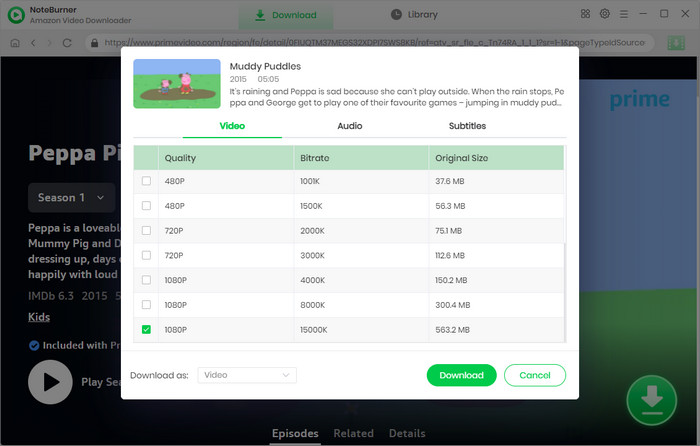
Now you can hit the Download icon to start downloading the video. The video will be downloaded at a fast speed and it will be saved to the folder you’ve chosen previously in Step 2. To check your downloaded videos, you can click the Library icon.
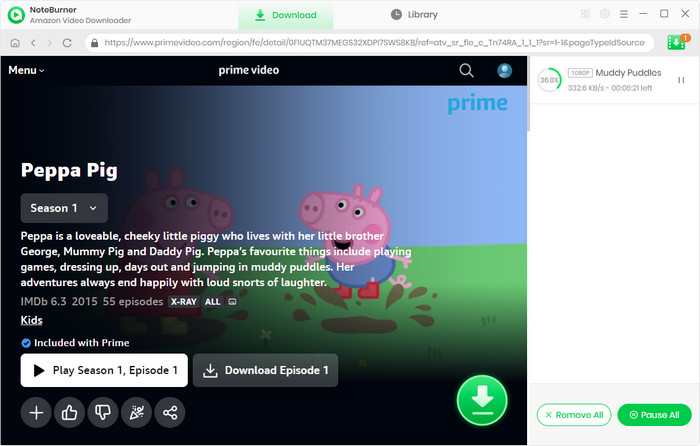
Transfer the downloaded video into a USB drive. Plug the USB drive into the port of your PS4. Find the downloaded video in the local file and play it. Now you can enjoy the video on your PS4.
Playing Amazon video on your PS4 through an internal app or screen-casting is limited to devices that are supported by Amazon. Also, the play relies on the Wi-Fi condition greatly. To get rid of these restrictions, playing it through a USB drive is the best way. Install NoteBurner Amazon Video Downloader to download Amazon videos and play them on your PS4 through a USB drive!
Note: Only the first 5 minutes of each video can be downloaded with trial version, please purchase a license to enjoy the full video. It is suggested that to download the trial version and have a test before purchasing it.
 What's next? Download Amazon Video Downloader now!
What's next? Download Amazon Video Downloader now!
Want to improve the clarity of your video? AVCLabs Video Enhancer AI comes in handy. It's a powerful AI video enhancer that can upscale the resolution of videos by applying the power of AI technology. This AI-based video enhancer uses the deep-learning-based super-resolution technology to upscale videos from 480p to 1080p, 720p to UHD, and from 1080p to 4K.