

For Amazon users, downloads are device-specific, purchases are account-specific. It means that your purchased Amazon items are synced to all of your devices and you can access them when switching devices, yet your downloaded content cannot be synced between devices.
More specifically, it means that if you purchased or rented a movie on your iPad, you can still watch the purchased or rented content on your other devices. However, if you download a movie on your iPad, you can only watch it on the iPad and the content cannot be synced to other devices registered to your account.
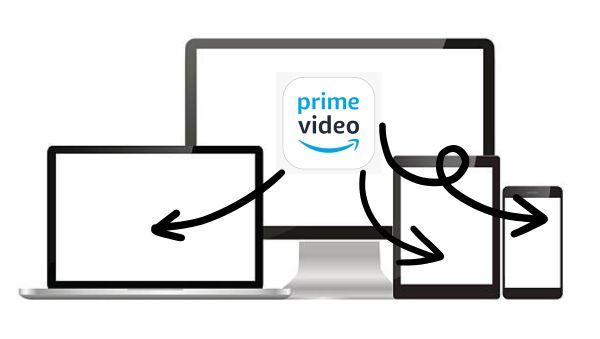
Given by the restrictions of Amazon, it seems like the only way is to download your desired video on every device, yet this really wastes your time and takes your device storage. You can actually get rid of these restrictions by using a third-party tool, which can download Amazon videos as local files so that you can transfer the videos between devices as you like.
NoteBurner Amazon Video Downloader is a powerful tool designed to download videos from Amazon Prime Video. It supports video quality from 240P to 1080P and ensures that all subtitles and audio tracks are well preserved. The downloaded videos are ad-free and available in MP4 or MKV formats. The software offers quick batch download mode, making it an efficient option for users.
Please install the latest version of NoteBurner Amazon Video Downloader to your computer before reading the following tutorial.
Launch and register NoteBurner on your computer first. Before you can begin using it, you must first choose the region if it is your initial attempt.
Upon selecting Sign In, you will be directed to a login page where you can enter your Amazon account information.
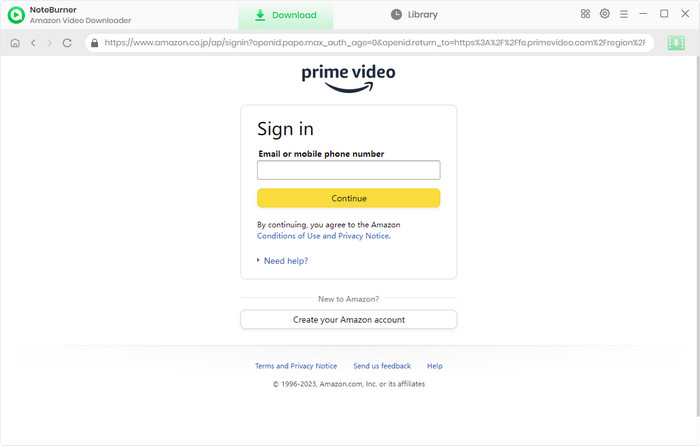
Next, click the Gear button and choose the Video Format, Video Quality (from Low to High), Subtitle Format, etc.
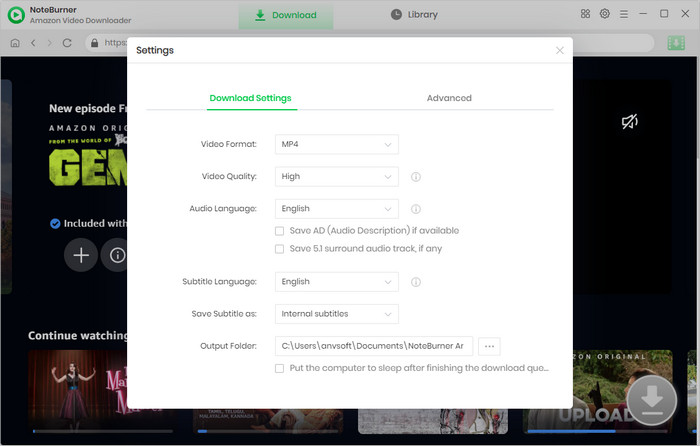
With NoteBurner Amazon Video Downloader, you can seamlessly access Amazon Prime content through its integrated browser, mimicking the interface and functionality of the original platform. To locate the video, you can input its title, and all the associated outcomes will be displayed for you.
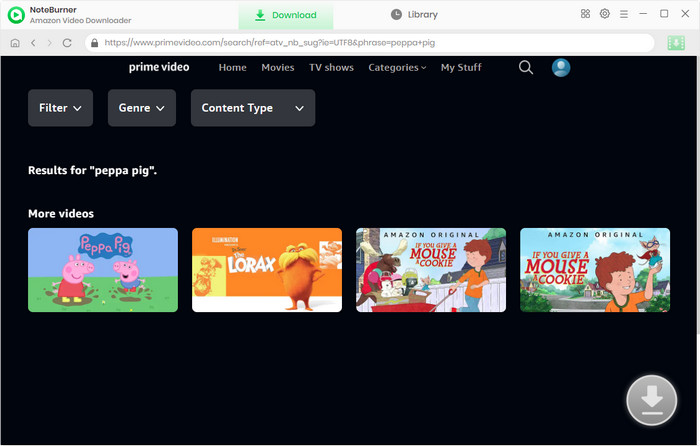
Select the video's thumbnail, and you'll access the video's details page. Meanwhile, the gray download button in the lower right corner will change to green. Selecting your preferred audio track and subtitles is necessary.
If you want to download a TV show, commence by clicking the Download icon, then a window will pop up, wherein you can make your selections regarding titles and seasons. Following this, you can open the Advanced Download window by clicking the matching icon positioned in the lower left corner.
To initiate the download of a film, you can open the Advanced Download window by simply selecting the Download icon.
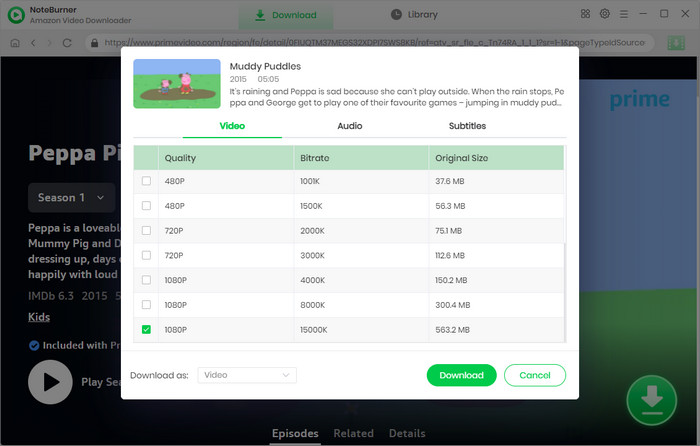
The final step is to click the Download icon. You can check the downloaded video in the Library when the download is finished. Now you can transfer the downloaded video to all your devices and play them anywhere at any time as you like.
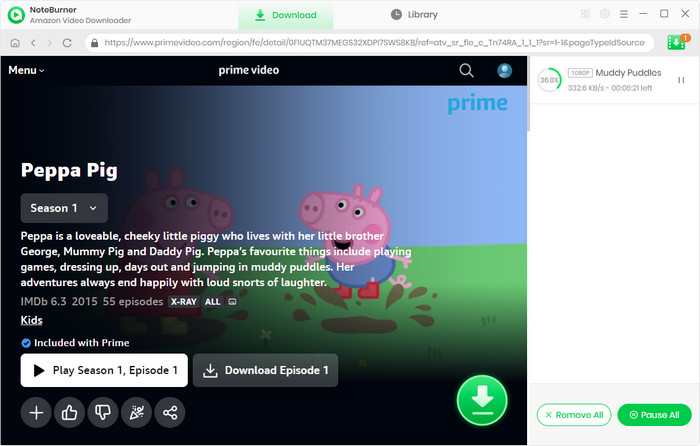
Switch Accounts allows you to add and switch between Amazon accounts without having to sign out and in. Note that to prevent others from accessing your Amazon accounts, we recommend that you don't use this feature on shared devices and computers.
To switch or add accounts in a browser:
1. In the Account & Lists menu, select Switch Accounts.
2. To add a new Amazon account to the browser, select Add account. Enter your account credentials and select Save.
3. To switch between accounts, select the account you want from the Switch Accounts page.
To manage your Amazon account on a mobile device:
1. In your Amazon shopping app, go to Menu.
2. Go to settings and select Switch Accounts.
For more information about managing your amazon accounts on mobile device, click here.
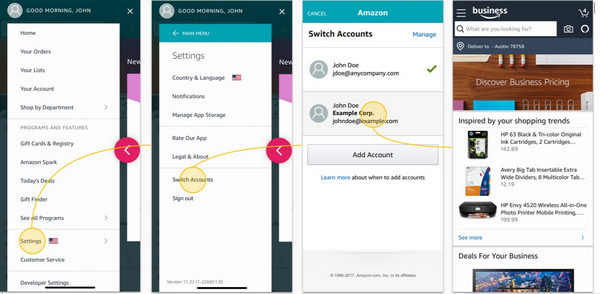
Amazon supports transferring your Amazon Prime Membership and Prime Video Subscriptions when changing your Amazon accounts. You can check the lists below on what you can and cannot transfer when changing your account.
| What you can transfer | What you cannot transfer |
| • Kindle Books | • 1- Click Payment Methods and Billing Information |
| • Audible Audiobooks | • Rented or Purchased Prime Video Titles |
| • Amazon Drive Files | • Appstore Games and Apps |
| • Amazon Music | • Books borrowed through Prime Reading |
| • Amazon Prime Membership and Prime Video, Amazon Music, and Appstore Subscriptions | • Kindle Unlimited |
| / | • Amazon Kids or Amazon Kids+ |
| / | • Newsstand and Magazine Subscriptions from the Kindle Store |
| / | • Amazon Household and Family Library Profiles |
| / | • Amazon Gift Card or Promotional Balances |
| / | • Luna Subscriptions |
You can click here to learn more details about what content, features, and services you can and can’t transfer to your Amazon account.
With NoteBurner Amazon Video Downloader, you can transfer any Amazon content between your devices without limits and enjoy them offline at any time anywhere. Install it and enjoy your Amazon videos on every device you like now!
Note: Only the first 5 minutes of each video can be downloaded with trial version, please purchase a license to enjoy the full video. It is suggested that to download the trial version and have a test before purchasing it.
 What's next? Download Amazon Video Downloader now!
What's next? Download Amazon Video Downloader now!